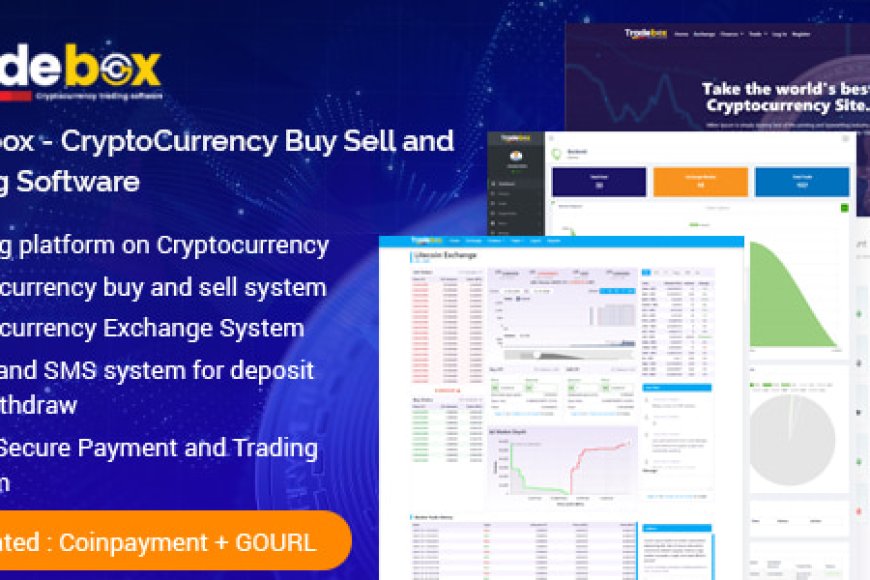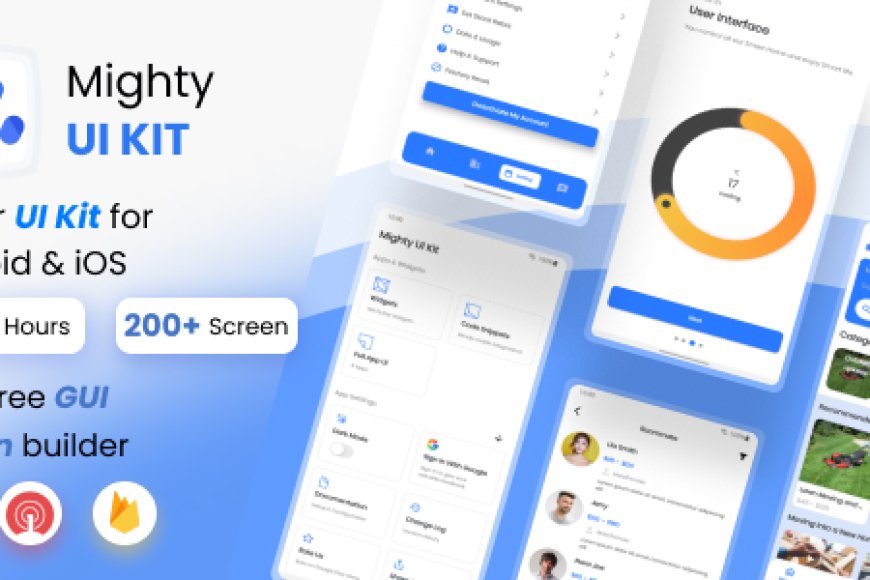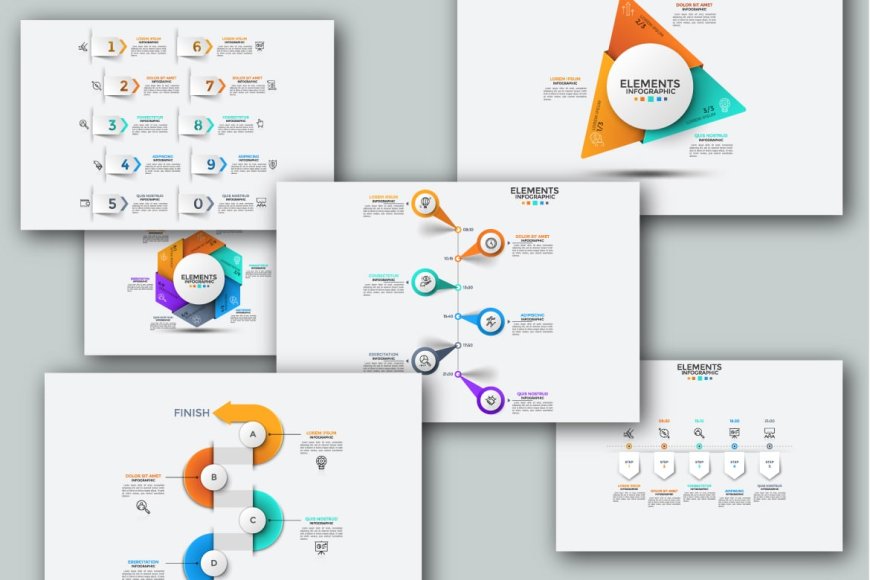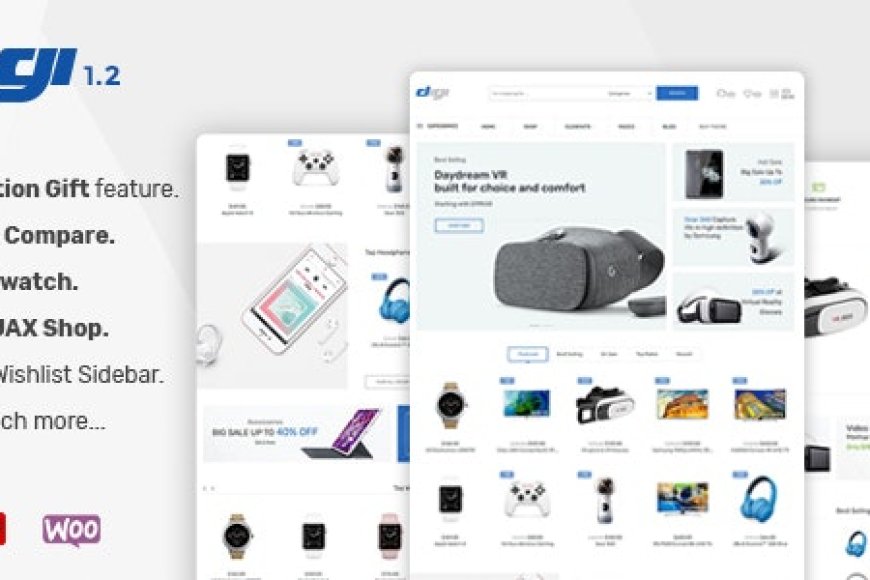Mastering Yoast SEO: A Complete Guide to Boost Your Website’s Ranking
Mastering Yoast SEO: A Complete Guide to Boost Your Website’s Ranking
Yoast SEO can be your ultimate solution! This powerful plugin for WordPress is packed with features to optimize your website and increase its visibility on sear
Are you looking to improve your website’s SEO but unsure where to start? Yoast SEO can be your ultimate solution! This powerful plugin for WordPress is packed with features to optimize your website and increase its visibility on search engines. But are you using it to its full potential? In this comprehensive guide, we’ll walk you through how to master Yoast SEO, and boost your site’s rankings for better traffic and visibility.
Whether you are a beginner or an experienced WordPress user, understanding how to configure Yoast SEO settings correctly is crucial. In this article, you’ll discover everything you need to know about Yoast SEO, from basic setup to advanced features, and how to implement them to improve your website's performance.
Why Should You Use Yoast SEO?
Before we dive into the details, let’s first answer a critical question: Why is Yoast SEO so popular?
Yoast SEO is one of the most widely used plugins for WordPress, trusted by millions of website owners, bloggers, and digital marketers. With over five million active installations, it’s clear that Yoast SEO is a reliable and effective tool. This plugin helps optimize your website for search engines like Google, making it easier for your audience to find your content online.
Some benefits of Yoast SEO include:
- Easy configuration and setup for beginners
- Detailed on-page optimization tools
- Built-in readability analysis for better user engagement
- XML sitemap generation for efficient indexing by search engines
- Social media integration for improved sharing visibility
Let’s explore how to master Yoast SEO and configure it for maximum impact.
1. Installing Yoast SEO Plugin
The first step to mastering Yoast SEO is installing the plugin on your WordPress site.
- Go to WordPress Dashboard: Log in to your WordPress admin area and navigate to “Plugins.”
- Search for Yoast SEO: In the search bar, type “Yoast SEO,” and click the “Install Now” button next to the plugin.
- Activate the Plugin: After installation, click “Activate” to start using the plugin.
Once activated, you’ll see the Yoast SEO menu on your WordPress dashboard, where you can start configuring settings to suit your website’s needs.
2. Configuring Basic Settings
After installing Yoast SEO, it’s time to configure the basic settings for your website. Follow these steps:
- Yoast SEO Dashboard: On the WordPress sidebar, you’ll find a “SEO” option in the main menu. Click it, and you’ll be taken to the Yoast SEO dashboard.
- General Settings: In the settings, you’ll be asked to choose your site’s type (blog, news site, online store, etc.) and define your social profiles. Yoast will also prompt you to connect Google Search Console for better SEO monitoring.
- Feature Settings: Enable important features like breadcrumbs, XML sitemaps, and other advanced features, depending on your needs.
Tip: The Yoast SEO Setup Wizard will guide you through the basic setup if you’re unsure where to begin. This wizard ensures your site is optimized for search engines right from the start.
3. Optimizing Meta Tags and Titles
One of the key features of Yoast SEO is the ability to optimize meta tags and titles for each page and post on your website. These elements appear in search engine results and play a significant role in driving clicks to your site.
How to Optimize Meta Tags:
- Meta Titles: Go to the "SEO" settings on the post or page you want to optimize. Under the "Title" field, input a descriptive title using your target keywords. Yoast will give you a preview of how it will appear in search results.
- Meta Descriptions: Write a concise meta description summarizing the page content and including your focus keyword. Yoast SEO allows you to optimize this description to make it appealing to both users and search engines.
Best Practice: Make sure your meta title and meta description are unique for each page to avoid duplicate content, which could negatively affect your rankings.
4. Using Focus Keywords Effectively
A significant aspect of Yoast SEO is its ability to analyze content for focus keywords. The focus keyword is the primary search term you want your page or post to rank for.
Here’s how you can use it effectively:
- Choose the Right Focus Keyword: Select a keyword that is relevant to the content of your page and one that you want to rank for. Make sure it has good search volume, but isn’t overly competitive.
- Optimize Content for the Focus Keyword: Yoast SEO will analyze your content for the focus keyword. It will give you feedback on keyword density, usage in headings, meta tags, and body content.
- Keyword Suggestions: If you are using Yoast SEO Premium, you’ll get suggestions for related keywords and synonyms, which will help you rank for a wider range of terms.
Tip: Don’t overuse the focus keyword. Yoast provides a keyword density analysis to help you avoid keyword stuffing, which can hurt your rankings.

5. Yoast SEO Readability Analysis
Did you know that your website’s readability can affect your SEO performance? Yoast SEO includes a readability analysis tool, which helps improve the user experience by ensuring your content is easy to read.
Key Readability Factors:
- Sentence Length: Yoast SEO will evaluate whether your sentences are too long or complex. Break long sentences into shorter ones for better readability.
- Paragraph Length: Yoast will also check your paragraph length and suggest edits to ensure your content is scannable.
- Transition Words: Yoast will recommend using transition words like “however,” “therefore,” and “meanwhile” to improve the flow of your writing.
Tip: Focus on creating content that’s both SEO-friendly and easy to read. The more engaging your content, the more likely users are to stay on your page.
6. Setting Up and Optimizing XML Sitemaps
An XML sitemap is a critical component of SEO, as it helps search engines crawl and index your site’s pages. Fortunately, Yoast SEO automatically generates an XML sitemap for your WordPress site.
Here’s how to set it up:
- Enable XML Sitemaps: Go to the "SEO" settings in the WordPress dashboard. Click on “General” and then on the "Features" tab. Ensure that the XML sitemaps feature is enabled.
- Submit Your Sitemap: After enabling the sitemap, submit it to Google Search Console for faster indexing of your content.
Tip: Yoast SEO automatically excludes pages such as archives and category pages from the sitemap, so you won’t be indexing unnecessary pages.
7. Using Social Media Integration with Yoast SEO
Yoast SEO also allows you to optimize how your content appears when shared on social media platforms like Facebook and Twitter. This is a great way to boost your social media presence and attract more traffic to your site.
- Open Graph Tags: For Facebook, Yoast SEO adds Open Graph meta tags to your content, controlling how the page appears when shared, including title, description, and image.
- Twitter Cards: Similar to Open Graph, Yoast SEO adds Twitter Card meta tags, improving the visibility of your content on Twitter.
Make sure to link your social profiles in the Yoast SEO social settings for better integration.
8. Managing Redirects with Yoast SEO Premium
Changing URLs or deleting pages can result in 404 errors, which can harm your SEO. Yoast SEO Premium includes a redirect manager that helps you manage 301 redirects.
Here’s how it works:
- Redirect Old URLs: When you change a URL or delete a page, Yoast will suggest creating a redirect to the new URL to avoid losing traffic.
- Easily Manage Redirects: Use Yoast’s redirect manager to create and monitor redirects without editing your site’s code.
Tip: Set up 301 redirects to guide both users and search engines to the correct pages, improving both user experience and SEO.
9. Monitoring SEO Performance
Once you’ve configured Yoast SEO, it’s important to regularly monitor your site’s SEO performance. Yoast SEO integrates with Google Search Console to give you insights into how your site is performing in search results.
Here’s how to monitor your performance:
- Google Search Console Integration: Go to the “SEO” settings in WordPress and connect your Google Search Console account. Yoast will display insights about clicks, impressions, and average positions.
- Analyze Content: Yoast SEO Premium helps you track content performance and provides SEO recommendations to improve rankings.
Key Takeaways
- Install Yoast SEO and configure the basic settings for your WordPress site.
- Optimize meta tags and titles to improve your search engine visibility.
- Use the focus keyword feature to enhance keyword targeting and rankings.
- Improve readability for better user engagement with Yoast’s readability analysis tool.
- Set up XML sitemaps to help search engines index your site efficiently.
- Integrate social media tags to boost visibility on platforms like Facebook and Twitter.
- Use redirects (Yoast SEO Premium) to maintain SEO rankings after changing URLs.
- Monitor performance regularly with Google Search Console integration and Yoast SEO reports.
FAQ
1. How do I configure Yoast SEO for my WordPress site?
- Install Yoast SEO and follow the configuration wizard to set up your website’s SEO basics, such as meta tags, social profiles, and XML sitemaps.
2. What are focus keywords and how do I use them with Yoast SEO?
- A focus keyword is the primary search term you want your content to rank for. Yoast SEO helps you optimize your content around this keyword.
3. How does Yoast SEO help with readability?
- Yoast SEO’s readability analysis provides feedback on sentence and paragraph length, transition words, and other factors that affect user experience and engagement.
4. How do I set up social media optimization in Yoast SEO?
- In the Yoast SEO settings, you can enable Open Graph and Twitter Card tags to control how your content appears when shared on social media platforms.
Conclusion
Mastering Yoast SEO is a game-changer for anyone looking to improve their website’s search engine ranking. By configuring Yoast SEO settings properly, optimizing your content, and utilizing its powerful features, you can significantly enhance your website’s visibility, drive more traffic, and increase user engagement. Whether you are just starting or looking to fine-tune your existing SEO strategy, Yoast SEO provides all the tools you need for SEO success.
You Might Also Like
Explore more from the same category